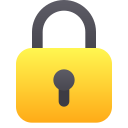Recent articles (showing 31-40 out of 69):
A little while ago, i switched broadband providers so that I could enjoy the greater speeds on FTTC (fibre-to-the-cabinet) technology. My existing ISP charged an insanely high amount for their unlimited package so I went through the hassle of renumbering my home network.
I chose to go with Zen broadband... I've used Zen in the past, and always been happy... plus they support IPv6 (of which I'm a big supporter)
So... here's how to connect to Zen broadband (and possibly others) using FreeBSD as a router (via PPPoE) with the Zen provided DSL modem in passthrough mode.
Zen provide a Zyxel VMG1312-B10D DSL modem. First you need to change the modem into bridged mode. I won't detail that here, there's way too many documents online that show how to do it. (alternatively, use another modem in bridge mode... I couldn't get a Draytek to bridge properly – so perhaps avoid that.)
On the FreeBSD router, you need a dedicated network card for running PPPoE – I added an intel gigabit card to my router, so my PPPoE interface is igb0
First, we need to load some kernel modules, so add to /boot/loader.conf:
netgraph_load="YES"
ng_ether_load="YES"
ng_pppoe_load="YES"
ng_socket_load="YES" Copy
These will be activated when you reboot.
Now we need to configure PPP. Replace the entire contents of /etc/ppp/ppp.conf with:
zen:
set speed sync
set mru 1492
set mtu 1492
set ctsrts off
enable echo
set echoperiod 15
enable lqr
set lqrperiod 15
set log phase connect ipcp ipv6cp tun
enable ipcp
disable dns
set device PPPoE:igb0
set redial 10
set server /tmp/pppoe-adsl0 "" 0177
set authname USERNAMEHERE
set authkey PASSWORDHERE
add! default HISADDR
add! default HISADDR6 Copy
Put your Zen-provided username and password in place of the capitalised placeholders above. Also, change 'igb0' to a different interface depending on your router configuration.
Now, we need to set ppp to start on boot, so add to /etc/rc.conf:
ipv6_cpe_wanif="tun0"
ifconfig_tun0_ipv6="inet6 -ifdisabled -no_radr accept_rtadv"
# PPPoE configuration
ppp_enable="YES"
ppp_program="/usr/sbin/ppp"
ppp_nat="NO"
ppp_user="root"
ppp_profile="zen"
ppp_zen_mode="ddial"
ppp_zen_nat="NO" Copy
This will load the 'zen' profile in 'ddial' mode on boot. It disables NAT in the PPP daemon.
The above is enough to negotiate IPv4, and to start the IPv6 negotiation – but zen requires that you use SLAAC to obtain an IPv6 IP, so we need to create another file for this. This will run after connecting. Create the file /etc/ppp/ppp.linkup with the following contents:
zen:
shell /sbin/ifconfig tun0 inet6 -ifdisabled -no_radr accept_rtadv
shell /sbin/rtsol -a tun0 & Copy
This enables SLAAC on the tun0 interface (the pseudo-interface that ppp creates) and triggers rtsol to obtain an IPv6 IP.
Zen also issue a /48 IPv6 netblock, which seems to be routed over the link automatically (although others say you need to do proxy DHCPv6 for it to work – I certainly don’t need to)